











The hotlist can be used like this:
| Step 1: Choose create new Hotlist from the Modify Hotlist menu. |
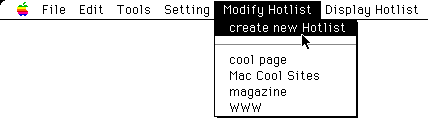
| Step 2: This dialog box will appear. Type in a name for your new Hotlist. |
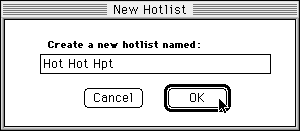
| Step 3: When you select the name of a Hotlist under the "create new Hotlist" menu, the top item in the History List will be added to that Hotlist. |
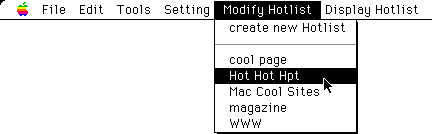
| Step 4: From the Display Hotlist menu, choose the name of the Hotlist that you want to open. |
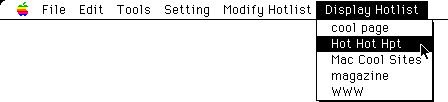
| Step 5: Then, the Hotlist like the following figure will open in Netscape Navigator. |
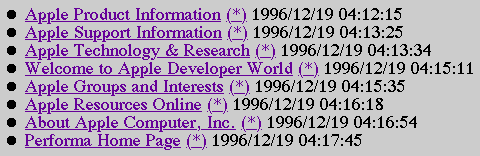
| Step 6: When you click a page's title, the original page will be downloaded from the Internet. Some items have an asterisk (*). This indicates that the page has been stored on your computer's hard disk. When you click the asterisk (*), the locally-stored copy of the page is displayed. |